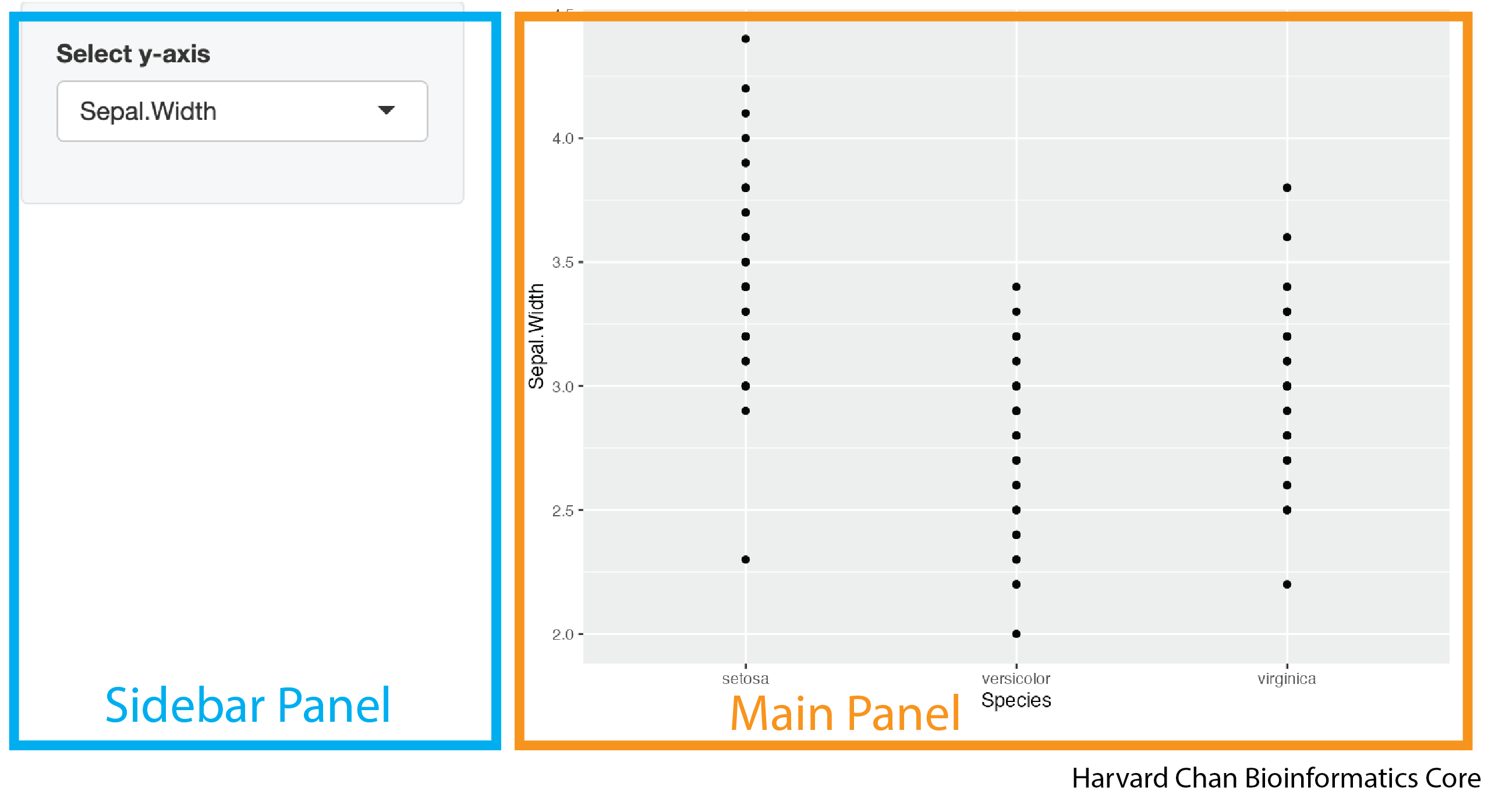# DO NOT RUN
ui <- fluidPage(
sidebarLayout(
sidebarPanel(
<objects_in_your_sidebar_panel>
),
mainPanel(
<objects_in_your_main_panel>
)
)
)Arranging Layouts
This lesson introduces how to design and organize user interface layouts in Shiny applications. You will learn how to use layout functions such as sidebarLayout(), fluidRow(), and column() to arrange app components, as well as how to create navigation structures with navbarPage(), navlistPanel(), and tabsetPanel(). The lesson also covers how to enhance app appearance using thematic breaks (hr()) and the shinythemes package.
Shiny UI, Layouts, sidebarLayout, fluidRow, column, navbarPage, navlistPanel, tabsetPanel, shinythemes, titlePanel, app organization, navigation bar, UI structure
Learning Objectives
In this lesson, you will:
- Manage the layout of your Shiny app
- Implement different shinythemes
Introduction
Until now most of our work has focused on server side implementations of concepts. We have discussed the UI components required to carry the tasks that we want, but we haven’t discussed how we want to arrange them. This section will almost exclusively focus on the UI and how to arrange and organize the components of the UI into a visually appealing app.
Adding a title
You may want your app to have a title. You can add this with the titlePanel() function. The syntax for doing this looks like:
# DO NOT RUN
titlePanel("<title_of_your_app>")The default behavior of titlePanel() is to left-align the title. If you would like center your title you will need to use an h1() function within your titlePanel() function. The h1() function is borrowed from HTML nomenclature and refers to the largest sized header. The smallest sized header in HTML is h6() and the values in between h1() and h6() (h2(), h3(), h4(), h5()) span the range of sizes between h1() and h6(). Within the h[1-6]() family of function, there is an align argument that accepts the ("left", "center", and "right") for the alignment. So a center aligned title could look like:
# DO NOT RUN
titlePanel(
h1("<title_of_your_app>", align = "center")
)We can add this title to our previous app:
# Load libraries
library(shiny)
library(ggplot2)
ui <- fluidPage(
titlePanel(
h1("My iris Shiny App", align = "center")
),
sidebarLayout(
sidebarPanel(
selectInput(inputId = "y_axis_input",
label = "Select y-axis",
choices = c("Sepal.Length", "Sepal.Width", "Petal.Length", "Petal.Width"))
),
mainPanel(
plotOutput(outputId = "plot")
)
)
)
server <- function(input, output) {
output$plot <- renderPlot({
ggplot(iris) +
geom_point(aes(x = Species,
y = .data[[input$y_axis_input]]))
})
}
shinyApp(ui = ui, server = server)This app would now look like:
Creating columns
We have shown how to use the sidebarLayout() function, but we may want to have multiple columns in our app and the sidebarLayout() function can’t help to much with that. Fortunately, there is the fluidRow() function that allows us to divide up the row into columns using the column() function nested within it. The first argument within the column() function defines the width of the column and the sum of all of the widths of a column for a given fluidRow() function should sum to 12. If the width value in fluidRow() is left undefined then it defaults to 12. An example of this syntax would be:
# DO NOT RUN
fluidRow(
column(<width_of_first_column>,
<objects_in_first_column>
),
column(<width_of_second_column>,
<objects_in_second_column>
)
)We could make equally sized columns in our app like:
# Load libraries
library(shiny)
library(ggplot2)
ui <- fluidPage(
titlePanel(
h1("My iris Shiny App", align = "center")
),
fluidRow(
column(6,
h3("First column"),
selectInput(inputId = "y_axis_input",
label = "Select y-axis",
choices = c("Sepal.Length", "Sepal.Width", "Petal.Length", "Petal.Width"))
),
column(6,
h3("Second column"),
plotOutput(outputId = "plot")
)
)
)
server <- function(input, output) {
output$plot <- renderPlot({
ggplot(iris) +
geom_point(aes(x = Species,
y = .data[[input$y_axis_input]]))
})
}
shinyApp(ui = ui, server = server)This app would look like:
Within the column() function, you can also specify the alignment within the column by using the align option. When using the align option, you can specify the alignment be "left", "right" or "center". The syntax for this would look like:
column(<width_of_column>,
align = "center",
<content_of_column>)Nested columns
You can also nest fluidRow() functions within the column() function of another fluidRow() function. Once again, the important rule when using fluidRow() is that the sum of the column()’s width value within each fluidRow() sums to 12. Let’s take a look at some example syntax of how this would look:
# DO NOT RUN
fluidRow(
column(<width_of_first_main_column>,
fluidRow(
column(<width_of_first_subcolumn_of_the_first_main_column>,
<objects_in_first_column_first_subcolumn>
),
column(<width_of_second_subcolumn_of_the_first_main_column>,
<objects_in_first_column_second_subcolumn> )
)
),
column(<width_of_second_main_column>,
<objects_in_second_column>
)
)We can apply these principles to our app:
# Load libraries
library(shiny)
library(ggplot2)
ui <- fluidPage(
titlePanel(
h1("My iris Shiny App", align = "center")
),
fluidRow(
column(7,
fluidRow(
column(6,
h3("First column: First subcolumn"),
selectInput(inputId = "x_axis_input",
label = "Select x-axis",
choices = c("Sepal.Length", "Sepal.Width", "Petal.Length", "Petal.Width"))
),
column(6,
h3("First column: Second subcolumn"),
selectInput(inputId = "y_axis_input",
label = "Select y-axis",
choices = c("Sepal.Length", "Sepal.Width", "Petal.Length", "Petal.Width"))
)
)
),
column(5,
h3("Second column"),
plotOutput(outputId = "plot")
)
)
)
server <- function(input, output) {
output$plot <- renderPlot({
ggplot(iris) +
geom_point(aes(x = .data[[input$x_axis_input]],
y = .data[[input$y_axis_input]]))
})
}
shinyApp(ui = ui, server = server)This app would look like:
Multiple Rows
Now that we’ve seen how to make multiple columns, let’s briefly talk about multiple rows. We will treat them like we’ve treated objects that go underneath one another, by putting complete fluidRow() functions underneath each other in our code. An example of this syntax can be seen below:
# DO NOT RUN
fluidRow(
column(<width_of_first_column_in_the_first_row>,
<objects_in_first_column_first_row>
),
column(<width_of_second_column_in_the_first_row>,
<objects_in_second_column_first_row>
)
),
fluidRow(
column(<width_of_first_column_in_the_second_row>,
<objects_in_first_column_second_row>
),
column(<width_of_second_column_in_the_second_row>,
<objects_in_second_column_second_row>
)
)We can apply the concept of multiple rows to our app:
# Load libraries
library(shiny)
library(ggplot2)
ui <- fluidPage(
titlePanel(
h1("My iris Shiny App", align = "center")
),
fluidRow(
column(6,
h3("First Row: First column"),
selectInput(inputId = "x_axis_input",
label = "Select x-axis",
choices = c("Sepal.Length", "Sepal.Width", "Petal.Length", "Petal.Width"))
),
column(6,
h3("First Row: Second column"),
selectInput(inputId = "y_axis_input",
label = "Select y-axis",
choices = c("Sepal.Length", "Sepal.Width", "Petal.Length", "Petal.Width"))
)
),
fluidRow(
h3("Second Row"),
plotOutput(outputId = "plot")
)
)
server <- function(input, output) {
output$plot <- renderPlot({
ggplot(iris) +
geom_point(aes(x = .data[[input$x_axis_input]],
y = .data[[input$y_axis_input]]))
})
}
shinyApp(ui = ui, server = server)This app would look like:
Thematic Breaks
Thematic breaks are a great way to break-up different parts of an app. The function to add a themetic break is also borrowed from HTML and it is called hr(). The syntax for using it is very simple:
# DO NOT RUN
hr()In the previous example, if we wanted to break up the selectInput() functions from the plotOutput() function, then we could add a thematic break like:
# Load libraries
library(shiny)
library(ggplot2)
ui <- fluidPage(
titlePanel(
h1("My iris Shiny App", align = "center")
),
fluidRow(
column(6,
h3("First Row: First column"),
selectInput(inputId = "x_axis_input",
label = "Select x-axis",
choices = c("Sepal.Length", "Sepal.Width", "Petal.Length", "Petal.Width"))
),
column(6,
h3("First Row: Second column"),
selectInput(inputId = "y_axis_input",
label = "Select y-axis",
choices = c("Sepal.Length", "Sepal.Width", "Petal.Length", "Petal.Width"))
)
),
hr(),
fluidRow(
h3("Second Row"),
plotOutput(outputId = "plot")
)
)
server <- function(input, output) {
output$plot <- renderPlot({
ggplot(iris) +
geom_point(aes(x = .data[[input$x_axis_input]],
y = .data[[input$y_axis_input]]))
})
}
shinyApp(ui = ui, server = server)This app would now look like:
Shiny Themes
Until now we have used the default UI color scheme within Shiny. However, that is not the only option. There is a package of preset themes that app developers can choose from to make their app more visually appealing. This package is called shinythemes and it has over a dozen different themes that app developers can choose from. Implementing a theme is straightforward once you’ve loaded the shinythemes package:
ui <- fluidPage(theme = shinytheme("<name_of_shiny_theme>")
<rest_of_the_ui>
)We can add this to the previous app we made:
# Load libraries
library(shiny)
library(ggplot2)
library(DT)
library(shinythemes)
ui <- fluidPage(theme = shinytheme("cerulean"),
navbarPage(title = "My iris dataset",
tabPanel(title = "Inputs",
selectInput(inputId = "x_axis_input",
label = "Select x-axis",
choices = c("Sepal.Length", "Sepal.Width", "Petal.Length", "Petal.Width")),
selectInput(inputId = "y_axis_input",
label = "Select y-axis",
choices = c("Sepal.Length", "Sepal.Width", "Petal.Length", "Petal.Width"))
),
navbarMenu(title = "Outputs",
tabPanel(title = "Plot",
plotOutput(outputId = "plot")
),
tabPanel(title = "Table",
DTOutput(outputId = "table")
)
)
)
)
server <- function(input, output) {
output$plot <- renderPlot({
ggplot(iris) +
geom_point(aes(x = .data[[input$x_axis_input]],
y = .data[[input$y_axis_input]]))
})
output$table <- renderDT({
iris[,c(input$x_axis_input, input$y_axis_input), drop = FALSE]
})
}
shinyApp(ui = ui, server = server)This app would look like:
If you wanted to see how various themes might look on your specific app, instead of in the gallery provided by shinythemes, then you can apply them from a selection menu by adding this code to your app:
# DO NOT RUN
ui <- fluidPage(themeSelector(),
<rest_of_the_ui>
)Lets add a layout to the R Shiny app from the exercise in the previous lesson. That app should look like:
# Load libraries
library(shiny)
library(DT)
library(ggplot2)
# User Interface
ui <- fluidPage(
# Upload the file
fileInput(inputId = "input_file",
label = "Upload file"),
# Select from the dropdown menu the column you want on the x-axis
selectInput(inputId = "x_axis_input",
label = "Select x-axis",
choices = c("Sepal.Length", "Sepal.Width", "Petal.Length", "Petal.Width")),
# Select from the dropdown menu the column you want on the y-axis
selectInput(inputId = "y_axis_input",
label = "Select y-axis",
choices = c("Sepal.Length", "Sepal.Width", "Petal.Length", "Petal.Width")),
# The output plot
plotOutput(outputId = "plot"),
# The download plot button
downloadButton(outputId = "download_button",
label = "Download the data .png")
)
# Server
server <- function(input, output) {
# Reactive expression to hold the uploaded data
iris_data <- reactive({
req(input$input_file)
read.csv(input$input_file$datapath)
})
# Reactive expression to create a scatterplot from the uploaded data and user selected axes
iris_plot <- reactive ({
ggplot(iris_data()) +
geom_point(aes(x = .data[[input$x_axis_input]],
y = .data[[input$y_axis_input]]))
})
# Render the plot from the iris_plot() reactive expression
output$plot <- renderPlot({
iris_plot()
})
# Download the data
output$download_button <- downloadHandler(
# The placeholder name for the file will be called iris_plot.png
filename = function() {
"iris_plot.png"
},
# The content of the file will be the contents of the iris_plot() reactive expression
content = function(file) {
png(file)
print(iris_plot())
dev.off()
}
)
}
# Run the app
shinyApp(ui = ui, server = server)We are going to try to create an app that looks like:
Place the
fileInput()andselectInput()s within a sidebar with the plot in themainPanel(). Underneath thesidepanelLayout(), place a themetic break and underneath that place a right aligneddownloadButton().Add the
"superhero"theme fromshinythemesto the app.
Hint: Be sure to add library(shinythemes) and make sure it is loaded.