Guidelines for learners
These guidelines are for learners taking a hands-on workshop online with the Harvard Chan Bioinformatics Core
Setting up prior to workshop
- Quit/minimize all applications that are not required for class
- Download all required packages and install all required applications
- Email the HBC Training Team if any of the downloads/installations are problematic
- Check sound quality on laptop and use headphones if possible
- If a dual monitor is accessible, then this could be quite helpful, though definitely not necessary
Zoom Meeting
We will be using Zoom for the workshop, and a Zoom account is NOT needed to join. We will provide a URL that can be used to join the classroom/meeting with a web browser or with the Zoom app.
- If you are using the Zoom app downloaded, make sure to select the “Open zoom.us” option at launch to open the Zoom app
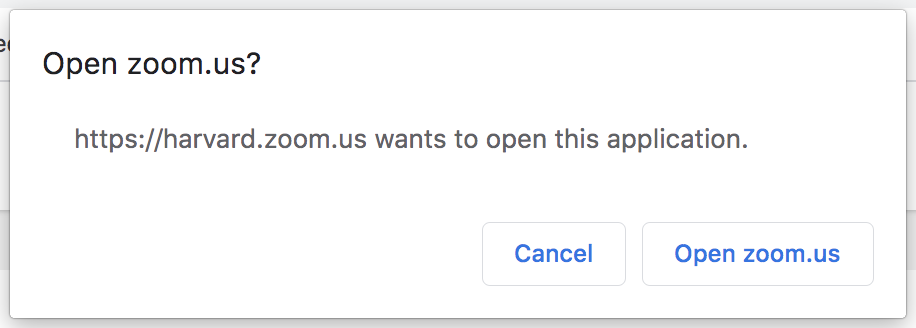
- If you are using the browser, select cancel in the pop up window shown above, followed by clicking on “start from your browser” option (shown in the red box)
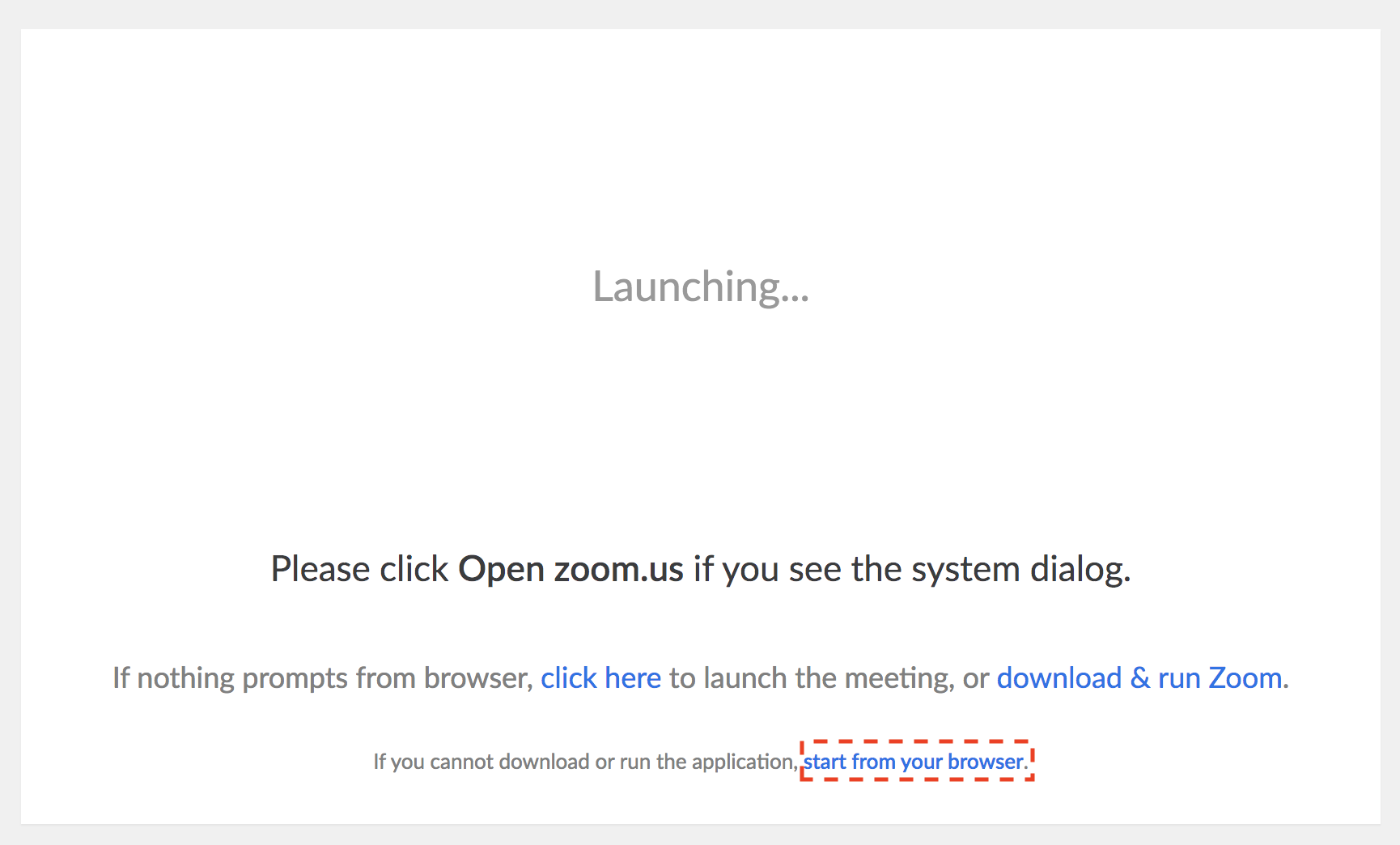
- We will be sending you a link to the Zoom classroom in the preparation email before class.
- You will also receive a password to join the meeting. Please do not share this with others.
- When you join the Zoom meeting, you will be in a virtual waiting area, and we will admit everyone to the class 5-10 minutes prior to the start of the lessons.
- If you are able to, please check that your audio (video, is optional) are working well with Zoom before the workshop begins.
Getting started
-
Quit/minimize all applications that are not required for class
-
If you are using the Zoom app, please make sure you go to the “Share Screen” preferences and uncheck the “Enter full screen when a participant share screen” option (red box in the screenshot below). This will make sure your Zoom app window does not take over your screen when the Presenter shares their screen.
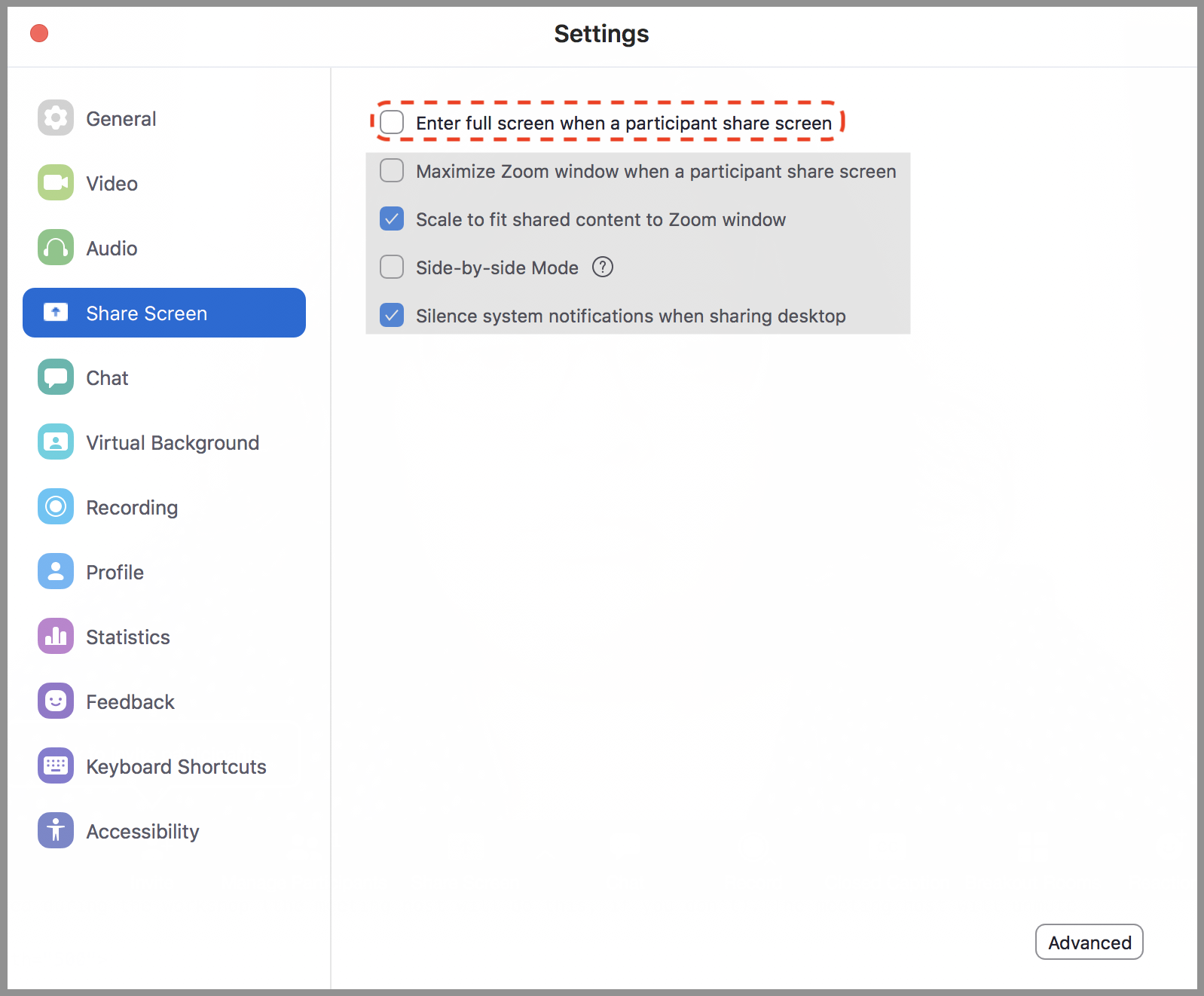
- Make sure you are muted during the workshop (the meeting host will do this, if you don’t). The meeting host will unmute you as needed.
![]()
- While not required, we strongly encourage videos to be on during the workshop. We have found that participants tend to be more engaged in the material when they have their videos on.
![]()
- Open the Chat and Participant windows in Zoom
![]()

- Use the buttons at the bottom of the Participants sidebar
- Raise hand when you have a question for the Presenter. Please note that if the presenter doesn’t call on you to unmute yourself and ask this question, we recommend posting this question at https://PollEv.com/hbctraining945.
- Click on the white check mark in green circle (yes) to indicate “agree”, “I’m all set” (equivalent to a green post-it)
- Click on the white “X” in red circle (no) to indicate “disagree”, “I need help” (equivalent to a red post-it)
- We won’t be utilizing the rest of the buttons here
![]()
- Set up your windows to best follow the workshop. You will have 3 windows open, (1) Zoom, (2) Class lessons and (3) RStudio or Terminal. See below for an example
- Example: Zoom screen in upper left two-thirds of screen, RStudio in lower right two-thirds of screen, and materials on the right half side behind RStudio.
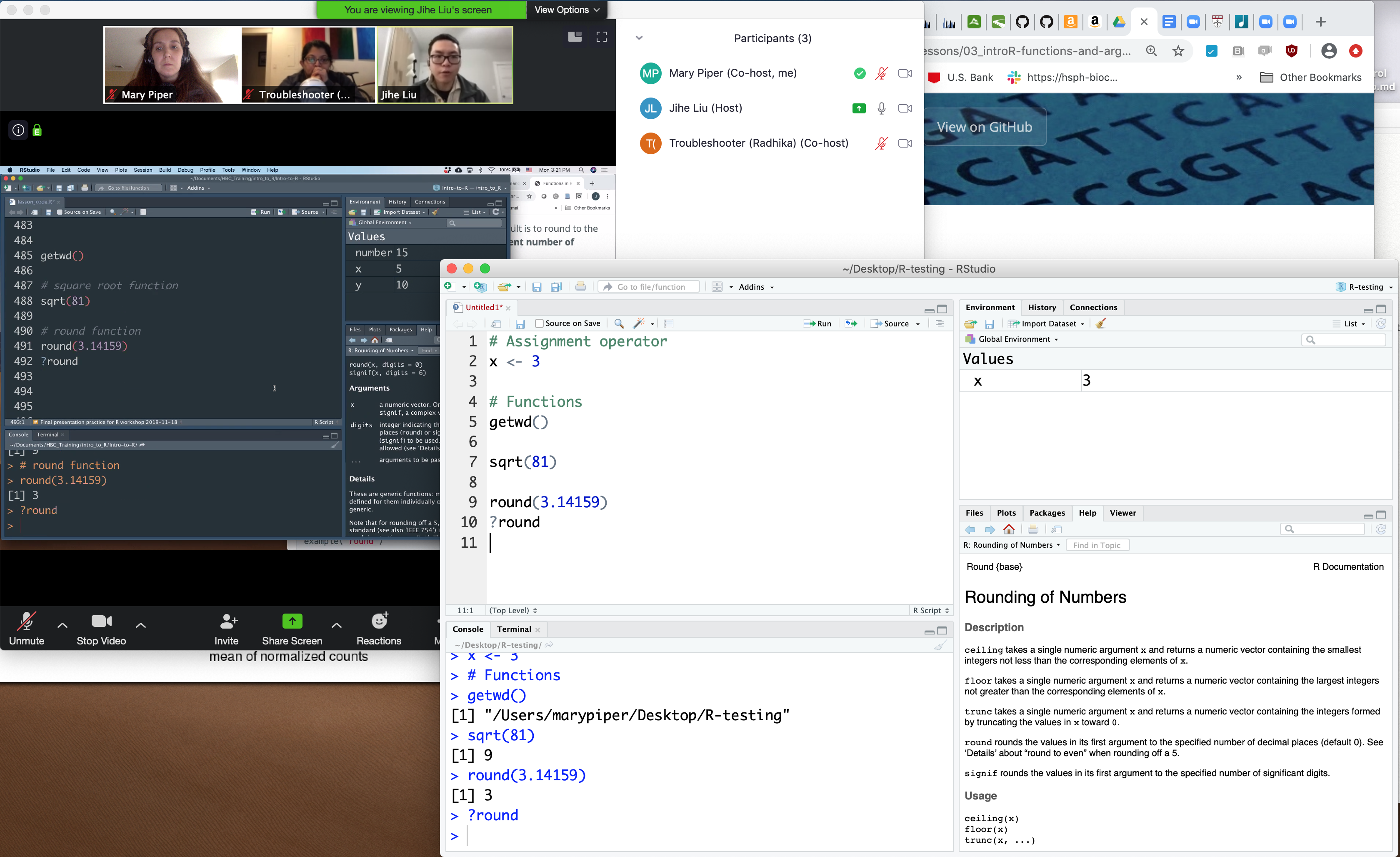
During the workshop
Following along
-
Always have the workshop materials open, and if you fall behind, you can catch up by following the materials. If unable to catch up on your own, you can direct message the Troubleshooter.
-
If Zoom gets disconnected, just use the same meeting link used to connect initially to re-connect. Use the workshop materials to catch up, and, if unable to catch up on your own, direct message the Troubleshooter.
-
Do not share your screen, unless an instructor asks you to share for troubleshooting purposes.
-
Recording is not allowed at this time. Please do not use the recording functionality in Zoom.
Questions
-
Presenter questions: The Presenter will ask questions of the learners throughout the workshop and will ask for responses via red/green stickies or raised hands. Presenter may call on those with green stickies to provide answers or those with red or no stickies to determine any problems.
-
Technical learner questions: Start a chat with the host with a description of the problem. They may be able to solve problem through direct message, but may ask you to join a breakout room to discuss one-on-one with screensharing, if he/she deems it necessary.
-
Conceptual learner questions:
- When the Presenter asks for questions, then you can raise hand and instructor may call on you to ask. There is no guarantee that all questions will be addressed.
- Post any unasked/unanswered questions in PollEverywhere and/or upvote relevant questions within https://PollEv.com/hbctraining945.
- You can connect to our PollEverywhere poll at any time during the workshop at https://PollEv.com/hbctraining945.
- We will address all the pertinent questions posted on PollEverywhere at the end of each lesson.
Transitions between lessons and breaks
-
After each lesson, we will take a 5-10 minute break. The Presenter will inform you of the break.
-
If your video is turned off and you need to move away from the computer for a few minutes, please use the coffee-cup icon to indicate that you are away.
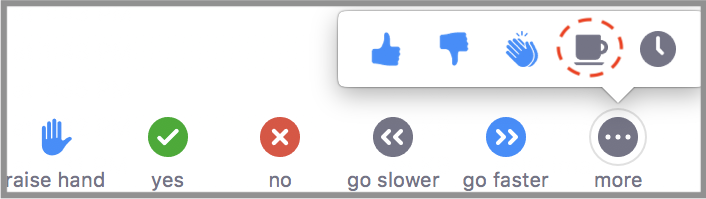
Workshop follow up
If any questions come up after the workshop, then please email us at hbctraining@hsph.harvard.edu.